ENABLE G-MAIL 2-STEP
VERIFICATION
- Login
into your Account of G-mail With your G-mail ID and Password.
- Into
your Gmail account go to Setting and in the list click on Settings.
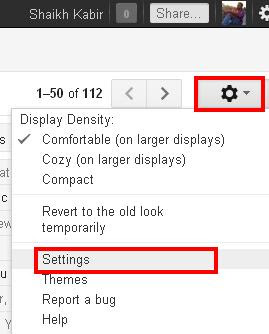 |
| Image-1 |
- Click
on Accounts And Import Tab.
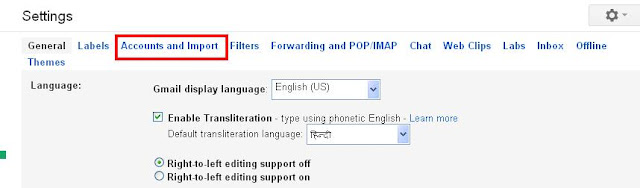 |
| Image-2 |
- Click
on Other Google Account settings
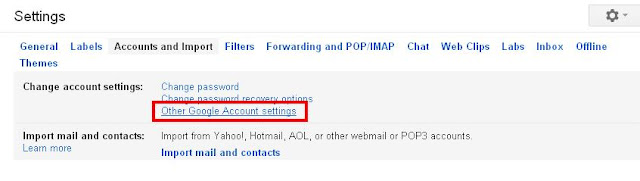 |
| Image-3 |
- In the
Security Option Go to 2-step verification and Click on Edit button
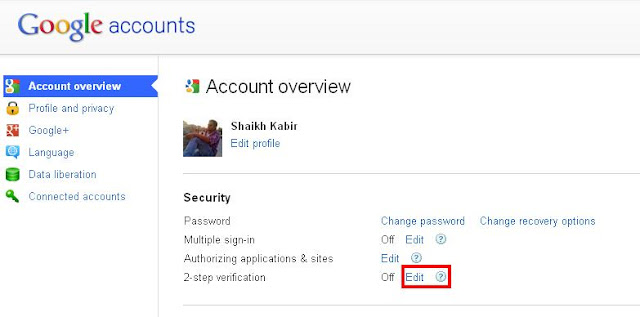 |
| Shaikh kabir |
- The
2-step verification Wizard is Open.
- Then
Click on Set 2-step verification.
- Then
Go to Phone number and Click On Edit.
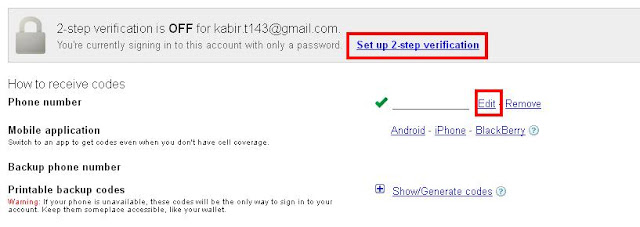 |
| Image-5 |
- Then
Set up Your phone Number and Click
on Next.
- Set up
Remember Computer And click On Next.
- Then
in the Code text Box Enter the code.
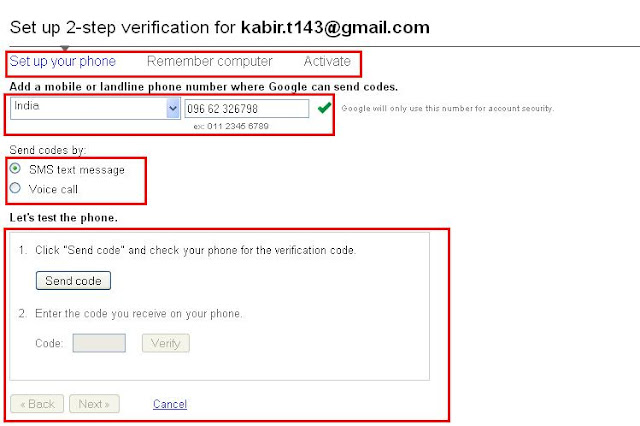 |
| 6 |
NOTE: The code automatically sent
to your phone number for confirmation from Google account.
· SHAIKH KABIR
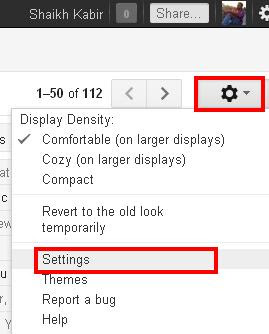
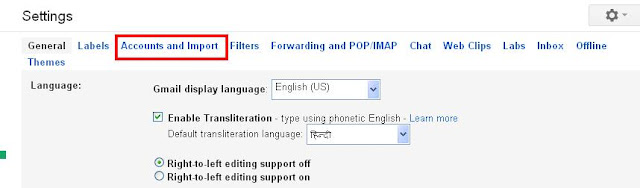
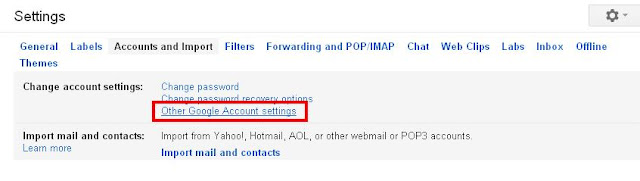
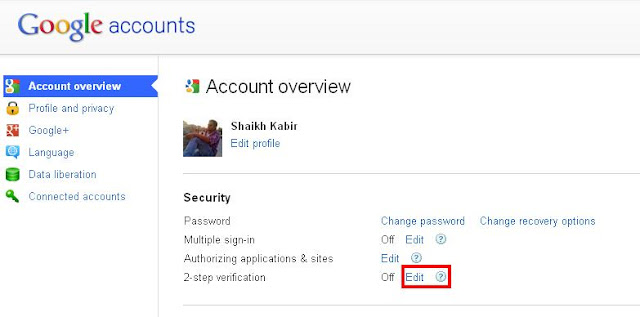
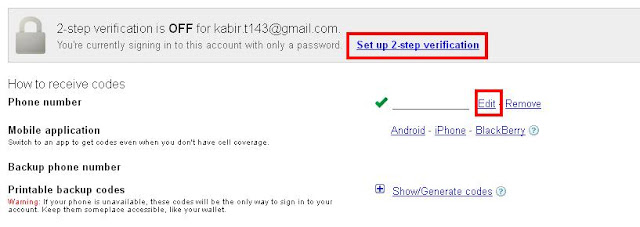
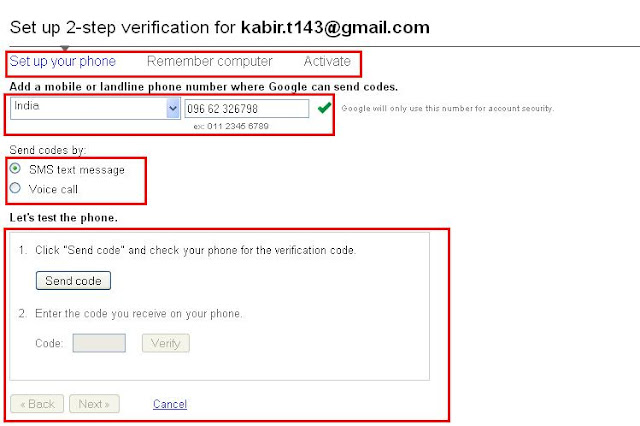
No comments:
Post a Comment